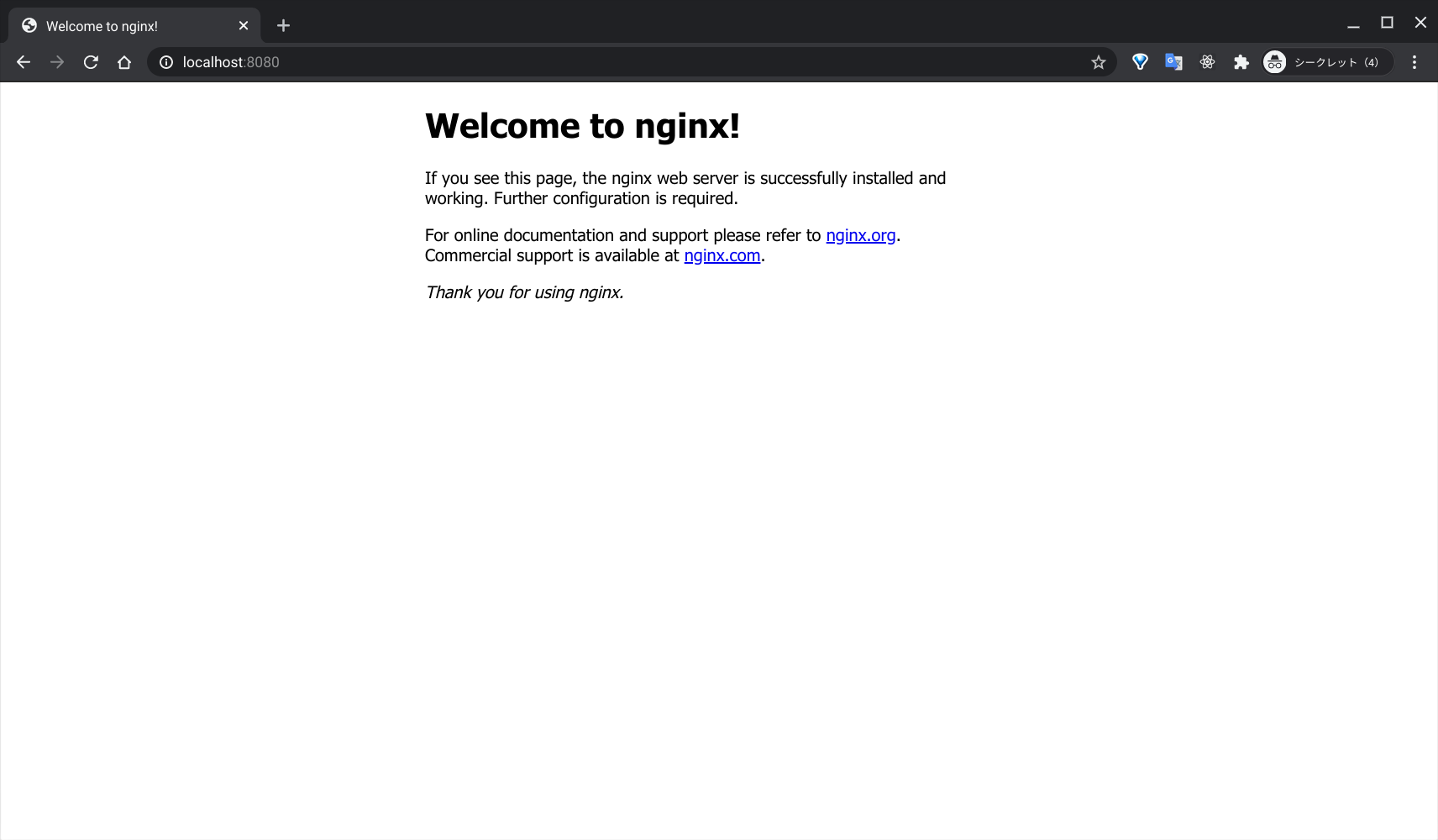Pixelbook Goで開発ができるようにDockerの環境を作成する
環境
Pixelbook Goの中で動いているLinux
$ uname -a
Linux penguin 4.19.113-08528-g5803a1c7e9f9 #1 SMP PREEMPT Thu Apr 2 15:21:14 PDT 2020 x86_64 GNU/Linux
Dockerインストール
公式ドキュメントどおりにインストールする
Install Docker Engine on Debian
インストールコマンド
$ sudo apt update
$ sudo apt install \
apt-transport-https \
ca-certificates \
curl \
gnupg-agent \
software-properties-common
$ curl -fsSL https://download.docker.com/linux/debian/gpg | sudo apt-key add -
OK
$ sudo apt-key fingerprint 0EBFCD88
pub rsa4096 2017-02-22 [SCEA]
9DC8 5822 9FC7 DD38 854A E2D8 8D81 803C 0EBF CD88
uid [ unknown] Docker Release (CE deb) <[email protected]>
sub rsa4096 2017-02-22 [S]
$ sudo add-apt-repository \
"deb [arch=amd64] https://download.docker.com/linux/debian \
$(lsb_release -cs) \
stable"
$ sudo apt update
$ sudo apt install docker-ce docker-ce-cli containerd.io
Hello World
$ sudo docker run hello-world
Unable to find image 'hello-world:latest' locally
latest: Pulling from library/hello-world
0e03bdcc26d7: Pull complete
Digest: sha256:d58e752213a51785838f9eed2b7a498ffa1cb3aa7f946dda11af39286c3db9a9
Status: Downloaded newer image for hello-world:latest
Hello from Docker!
sudo無しでDockerを実行する
やり方はdockerグループを作って自ユーザを追加する
Post-installation steps for Linux
$ sudo groupadd docker
$ sudo usermod -aG docker $USER
# 変更を適用
$ newgrp docker
# sudoなしでHellow World
$ docker run hello-world
Hello from Docker!
Nginxも動かしてみる
ChromeOS側からLinuxのDocker内にアクセスできるか確認する
$ docker run -p 8080:80 -d nginx
chromeで確認